Some online services and web applications let you protect your account with a mobile-generated passcode.
Use Duo Mobile to generate these passcodes, and keep all your accounts in one app.
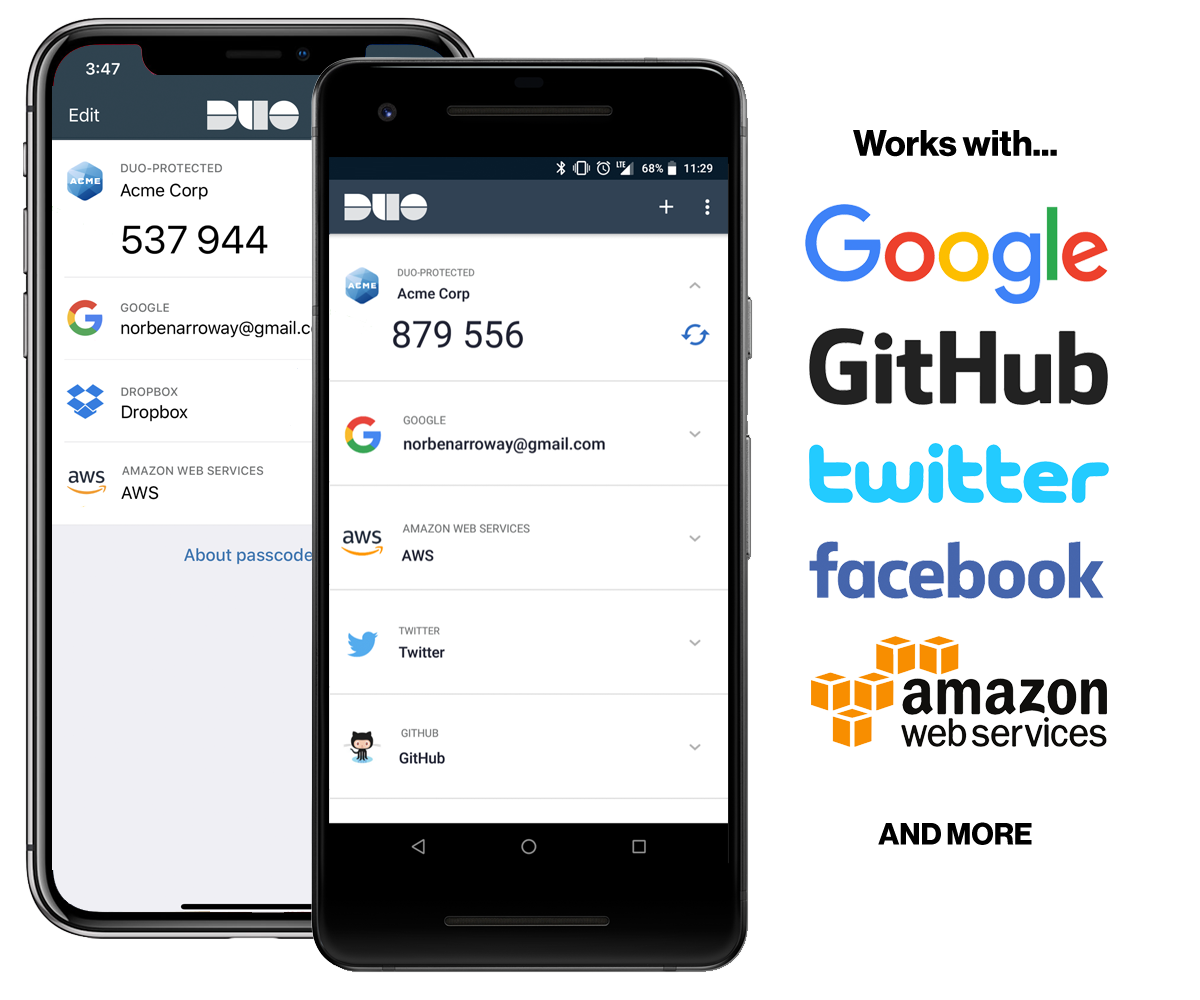
How to Set It Up
-
Install Duo Mobile for iPhone/iOS or Android.
-
Follow the instructions to turn on two-factor authentication (sometimes called two-step verification) for your account using an authenticator app. Ignore any mentions of Google Authenticator or other mobile applications — you'll be using Duo Mobile instead.
-
When configuring the authenticator app in your application you'll usually be shown a barcode to scan. Open Duo Mobile and tap the "+" icon or the "Add Account" button to add a new account.
-
Use Duo Mobile to scan the application's barcode shown on your screen.

Most services also offer a secret key that you can enter if you can't scan the barcode. Tap the "No Barcode?" button and select an account type from the list. Use the "Account" field to name the account (e.g. "Dropbox", "joe@gmail.com", etc.). Type the application's secret key into the "Key" field on your phone.
- Finally, tap the indicator next to the account name in Duo Mobile to generate a passcode which expires in 30 seconds. Type the passcode (without a space) into the application's verification prompt on your computer to verify that the passcode generator is working properly. Then click "Next" or "Finish" or whatever link completes authenticator app registration.

-
You're done! Now you'll use the Duo Mobile app to generate a new passcode if you're asked for one when you log into your account. If you need to use the passcode from Duo Mobile in another mobile app simply tap the passcode to copy the currently shown code and paste it into the other app.
Please note: because we use the most secure storage methods on your device, if you wipe data from your device, or upgrade your device, you will need to recover your third-party accounts from a previous backup with Duo Restore, or reprovision your accounts. It is not possible to export third-party accounts from Duo Mobile.
It's a good idea to also follow the recommended backup directions for your third-party accounts, e.g., a phone number or backup code, in case there is an issue restoring from Duo Mobile's third-party account backup (like if you forget your recovery password).